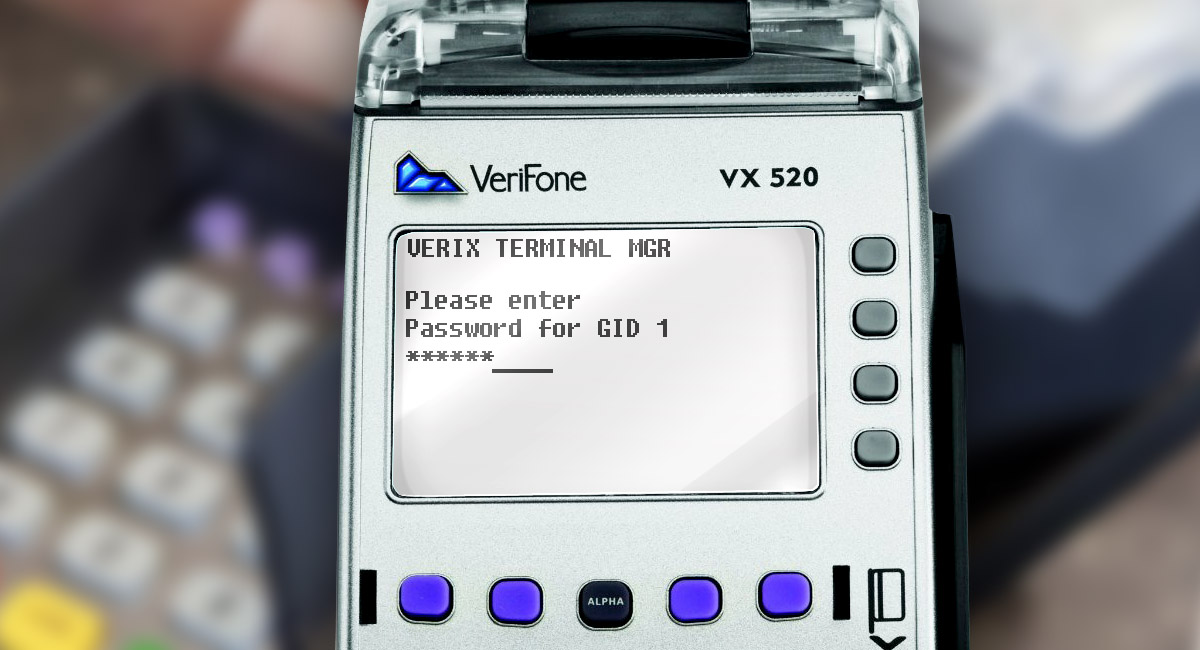INPAS POS Loader – console application, which provides OS upload for:
- Terminal OMNI Vx;
- Pin-pad Vx810, Vx820
- Terminal PAX series D200, D210, S80, S90
Updating VeriFone terminals
Preparation
After starting INPAS POS Loader program you will see main window of the program.
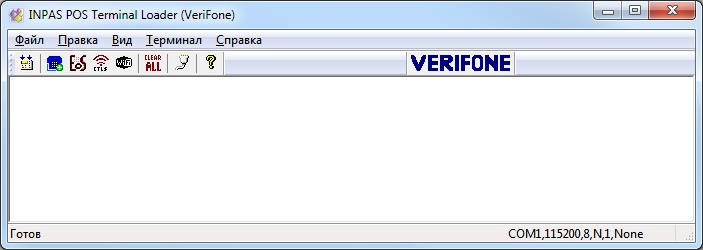
In main menu you need to choose Terminal and in the list choose VeriFone
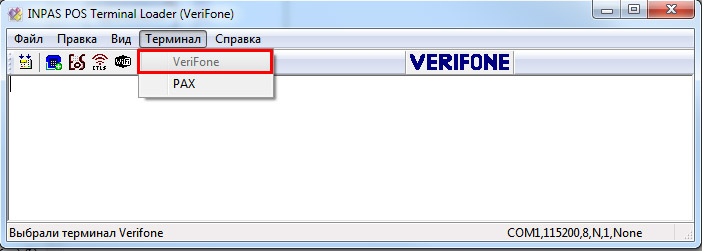
If in the terminal is not installed built-in software, you will see in the screen DOWLOAD NEEDED it means you terminal is in receive mode.

If the terminal already has built-in software, you need to delete it from terminal’s memory.
Vx series is cleaned programmatically, you need to choose it in menu or to press F10 and to turn your terminal in receive mode in advance.
Cleaning menu can have differences in different terminals
Updating
OS and additional software upload to VeriFone is done by INPAS POS Loader directly.
Determination of type of device and choosing OS, the program does automatically depending on OS archive.
After preparing terminal and connecting to COM-port it is important to set up port’s options and to start upload.
Installing of computer’s COM-port with INPAS POS Loader Software is made in dialogue COM-port options which is called by File | COM port
In the right dialogue part, the active computer’s COM-port is showed. If computer has a few active communicational ports? The flag Show all will be able for editing. Setting up of communicational port is done in the left part of the dialogue, where the fields with COM port parameters are located. All fields with COM-port options are populated from the drop-down lists located at the right border of the input fields of the value of the following parameters:

- Speed – the speed of the communication port is indicated (110, 300, 600, 1200, 2400, 4800, 9600, 14400, 19200, 38400, 56000, 57600, 115200, 128000, 256000);
- Data Bits –the amount of data exchange on the COM-port is indicated (7 Bit; 8 Bit);
- Parity –the parity of the data exchange on the COM-port is indicated (4, 5, 6, 7, 8, None);
- Stop Bits – the stop bits of data exchange on the COM-port is indicated (1; 1,5; 2);
- Stream control –the control of the flow of data is indicated (Xon / Xoff - software, Hardware - None).
To save the entered values, press the OK button.
After that you can upload OS.
Warning! Uploading process is not interrupted, you should pay attention on stable energy. You must not disconnect your terminal from charging station in upload time. You can’t upload software for one terminal in others. Down grade is forbidden. If you will not be strictly follow to this rules your terminal can be broken.
For start uploading OS (in case choosing VeriFone in Terminal point in advance) perform a command File I Upload OS (key F5 or tool button Upload OS)
At the same time, the message DOWNLOAD NOW appears on the terminal. In the program itself, the OS boot log will be displayed.
The automatic reboot and starting of OS change will happen on the terminal in the end of downloading, after that terminal reboots automatically again and DOWNLOAD NEEDED message appears, which accept end of the process.
Only after that terminal is ready for some actions, particularly, after terminal rebooting you can see some changes in OS.
Notice! Some types of terminals for updating need not the last update version, which is in documentation. In this case, you must be sure that this update is accepted and repeat process of OS download. This is not an error. This behavior connects with update process, because there are some cases when terminal have old OS version and can’t update the newest directly and you have to use transitional version.
After OS download (depending on the type terminal’s model) necessary consistently download:
- modem profile, execute the command File | Load the modem profile (F7 key or tool button);
- EOS module, execute the command File | Download the EOS module (F8 key or tool button);
- CTLS module, execute the command File | Download the CTLS module (F9 key or tool button).
- WI-FI driver, execute the command File | Download WIFI (F11 key or tool button)
On the terminal, after the download is completed, the device automatically reboots and starts the installation of the corresponding driver or module.
Updating PAX Terminals
Preparation
With help of INPAS POS Loader you can download OS for PAX D200/D210, S80/S90. Before you start downloading these devices, they must be brought to the ready state for receiving files and connected to the computer on which INPAS POS Loader software is installed. In the main menu of the INPAS POS Loader software, select the Terminal item, in the opened list select PAX.
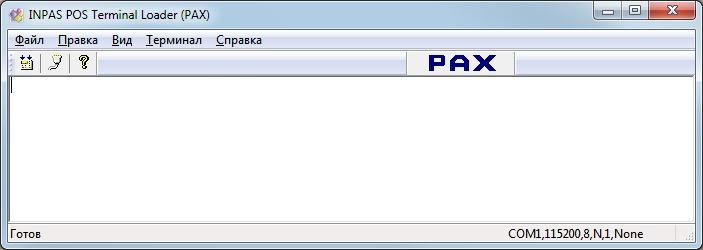
The menu for terminal preparation can have a differences in others terminals.
For РАХ S80/S90 terminals
Step 1.
Turn on your terminal, when No Program will appear, click Menu key. If the terminal has Software already, then you need to click Menu when Self-Test appears.

Step 2.
Choose «Remote Download»

Step 3.
Choose «ProTims»
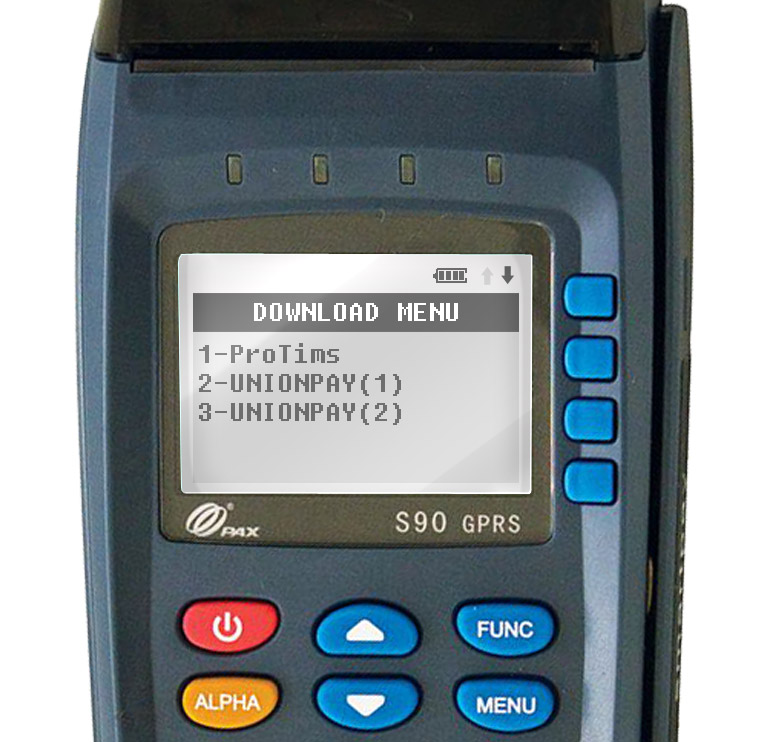
Step 4.
Choose «COM» port

Step 5.
Press the button «115200»

Step 6.
Press the ENTER key on the terminal
Step 7.
Next, connect the terminal to the COM port of the computer on which the INPAS POS Loader software is installed. For different versions of terminals and different versions of operating systems, screens may differ. See the relevant documentation for the preparation for downloading the terminal.
For PAX D200 / D210
Step 1.
Turn the terminal on when the message SELF TEST appears on the display, press any key.

Step 2.
Choose «ProTims»

Step 3.
Choose «COM»

Step 4.
Choose speed «115200»

Step 5.
Press the 0 key. If this field is empty, you must enter any 8 digits and press the 0 key.

Step 6.
Handshake start! Appears on the screen, the terminal is in the boot wait mode.
Next step is to connect the terminal to the COM port of the computer on which the INPAS POS Loader software is installed. For different versions of terminals and different versions of operating systems, screens may differ. See the relevant documentation for the preparation for downloading the terminal.

Updating
The OS is loaded into the terminals of the PAX series directly from the INPAS POS Loader software. This program already includes all the necessary files for updating operating systems. These files are stored in the working directory of the program. Determining the type of device and selecting the appropriate operating system the program performs automatically.
After the terminal is prepared for download and connected to the COM port of the computer with the INPAS POS Loader software installed, configure the port parameters and then start downloading (similar to the Verifone terminals).
To start the OS download (by selecting PAX in the "Terminal"), run File | Load OS (F5 key or tool button).


Wait until the download is complete.
After the download is finished, the corresponding log messages will appear in the program's log.
After the download process is complete, restart the terminal to apply the changes.
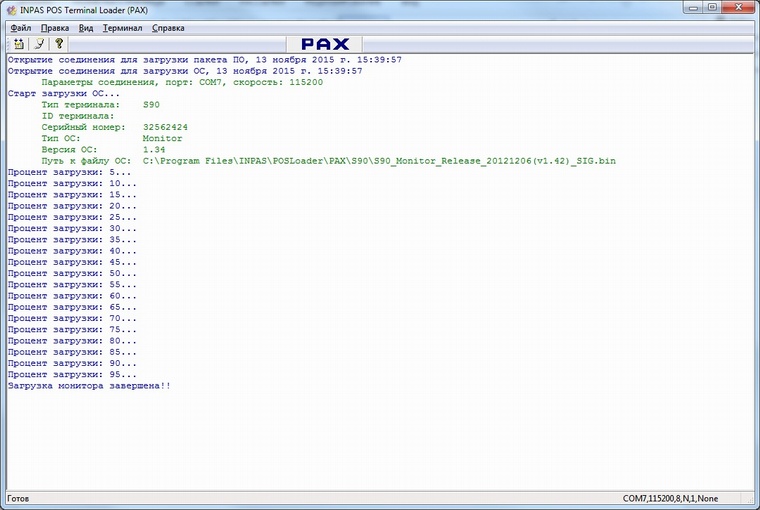
For the S80 Plus and S90 Plus terminal models that have the Monitor OS installed, there is an automatic update procedure for the Monitor Plus OS.
The update is performed in 2 steps:
- the OS updating to a transitional version, from which you can upgrade to the Monitor Plus OS
- Update from the transitional version to the Monitor Plus OS with the necessary libraries
The update is automatic and does not require any special actions. The INPAS POS Loader software analyzes its model and the current version of the Monitor OS during the data exchange with the PAX terminal, then determines whether a normal update or upgrade will be performed using an intermediate version (in 2 steps). In the case of an upgrade via an intermediate version, in the first stage, you should perform a standard OS download by clicking the «Download OS» button and transferring the terminal to the download mode. Upon completion of this download, a special message is displayed on the need to complete the update.
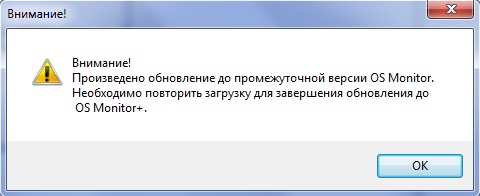
At the second stage, similarly, it is necessary to transfer the terminal to the boot mode, in which the INPAS POS Loader software downloads the current version of the Monitor Plus OS and the required libraries. However, you do not need to press the «Download OS» button again. Upon completion of the download, the update from the Monitor OS to OC Monitor Plus is complete