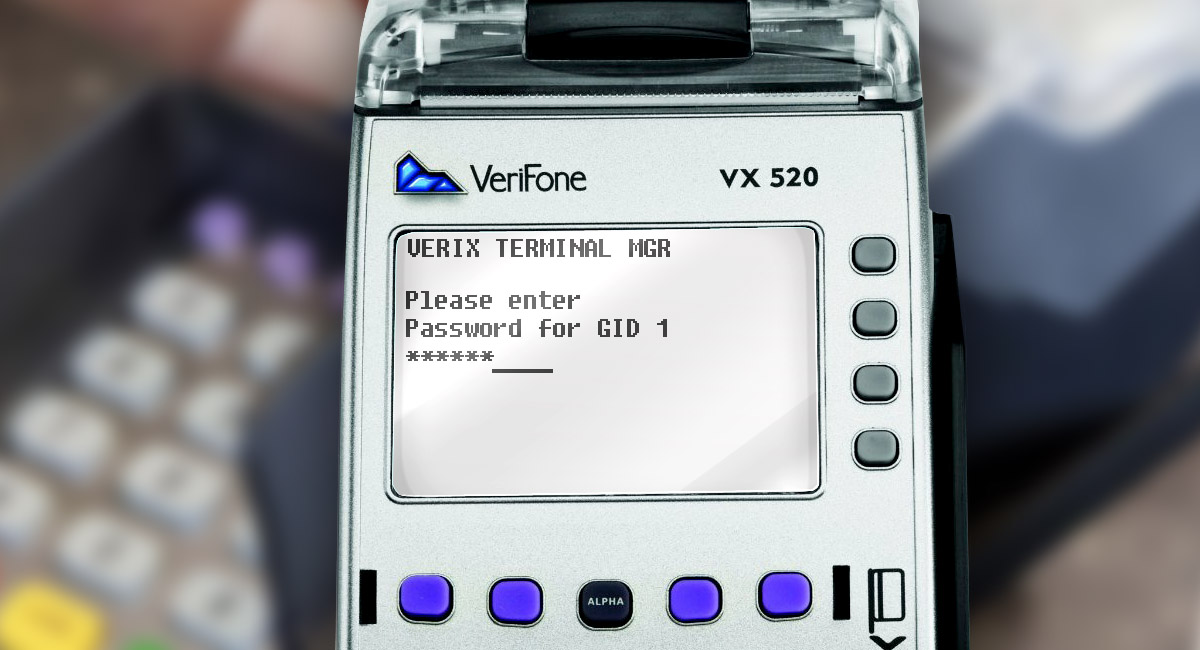Warning! Outer pin-keyboard must be attached to a POS-terminal after removing TAMPER ban. You will have to enter the keys that way because there will be no saved keys on a POS-terminal. Or maybe you will simply download your KLK-keys. It is up to you.
Step 1.
Firstly, you have to open service menu. You can do it simply by simultaneously pressing button ENTER (green button) and number 7 or functional buttons F2 and F4. Then the password is required. Enter the installed password of the system menu.
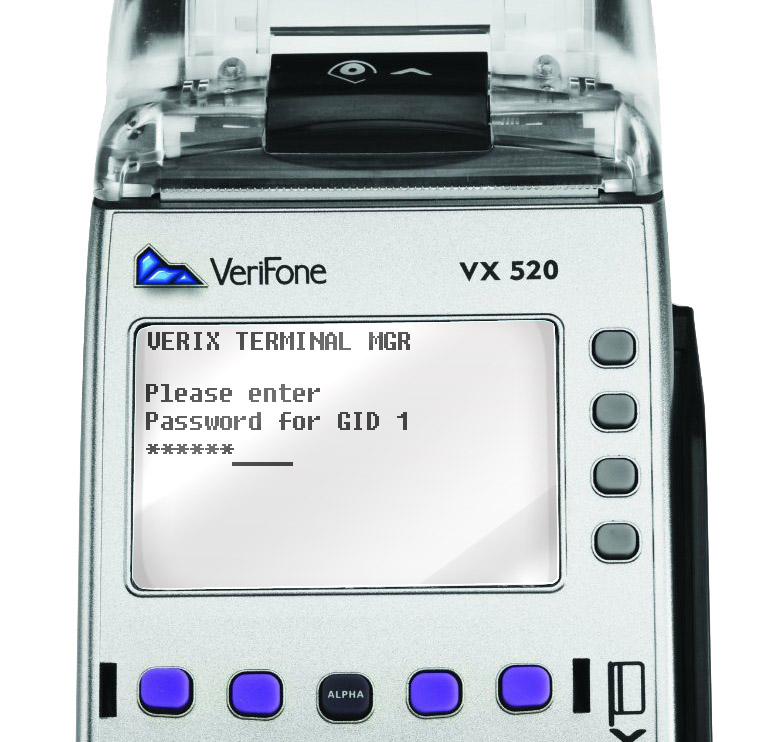
Step 2.
Clearing terminal’s memory. For that you will have to choose Memory Functions from system menu of the terminal.

Then select Clear Mem

Step 3.
After the inscription GROUP_ID:_1 has occurred you must confirm and press ENTER

Step 4.
Enter the installed password of the system menu.
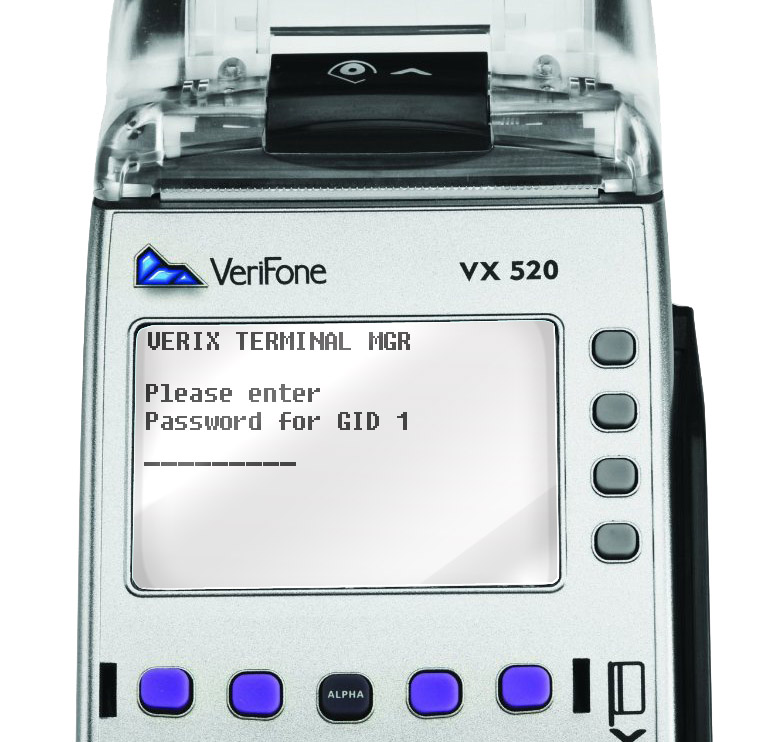
Step 5.
Select Clear all groups

And confirm clearing by pressing Confirm

Now terminal’s memory is cleaned.
Step 6.
Connect terminal to a computer by an RS232 adapter.
Important! Check necessarily if terminal is connected to a COM1 port, otherwise program will not work.
Step 7.
Enter terminal’s menu again and choose IPP Key Load

Step 8.
Launch program Tamper Reset.
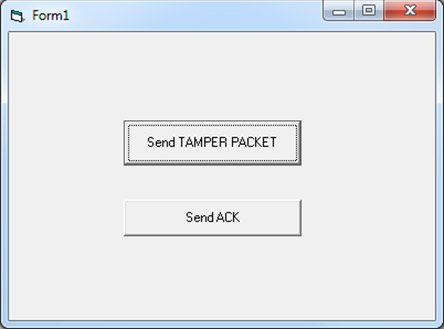
Step 9.
Press Send TAMPER PACKET. Then consistently answer program requests by pressing ОК 3 times until message Sent Sucessfully appears.
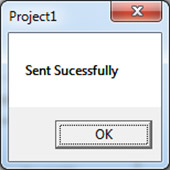
Step 10.
After that press button Send ACK and OK. The Message ACK sent Successfully should appear.
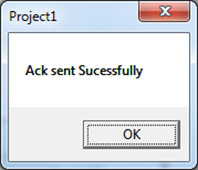
After all manipulations are done terminal will restart.
Then there are two possible ways: terminal will demand downloading software or give you the message Modem profile not set.
And if the first case all is clear, let's deal with the second one.
If Modern profile not set appeared, then follow next steps
Step 1.
Put terminal in downloading software mode by choosing Download in terminal’s service menu.

Step 2.
Download and start program POS Loader 3.1.9 (or later version). Open Inpas POS Loader and choose File | Download modem profile (button F7 or instrumental button)
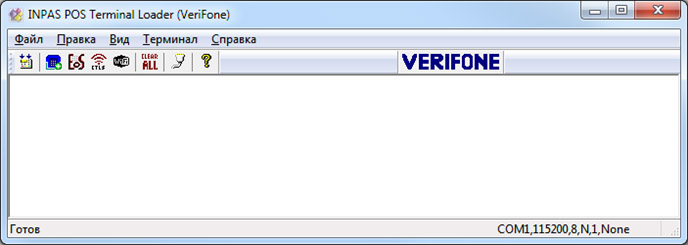
Step 3.
Terminal will restart and you will see again Modem profile not set
Ignore that message and press Continue.
Files are going to unpack and after reloading you will see message Download Needed.

Step 4.
Then download needed software the standard way.