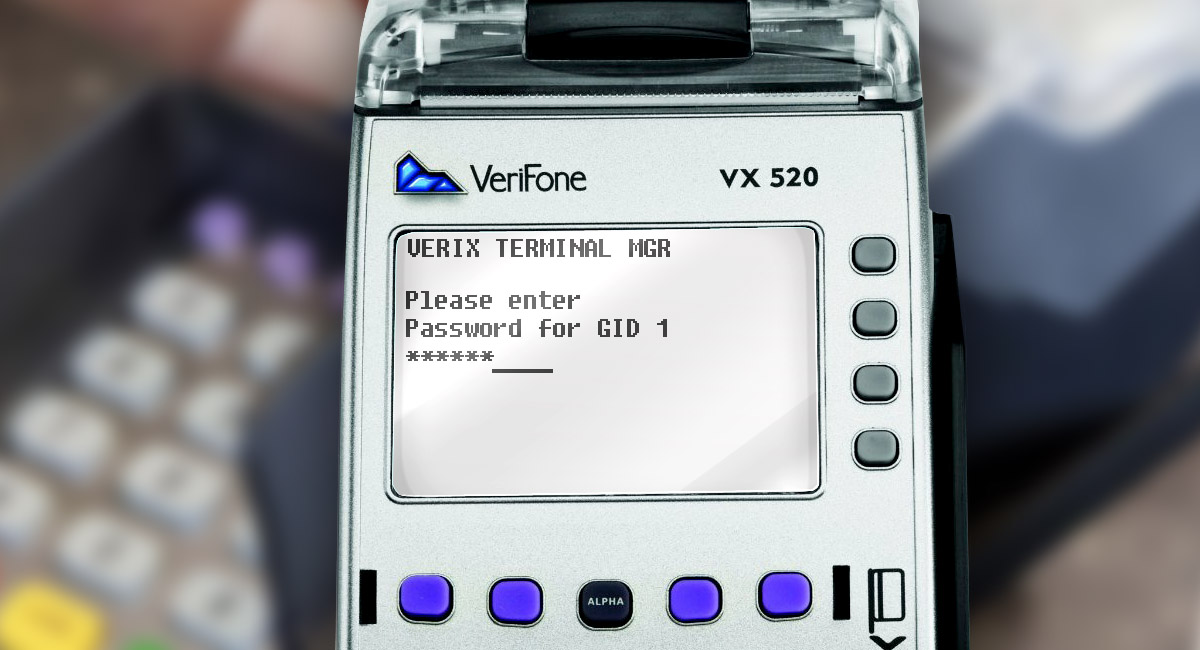Terminal Ingenico iWL2XX Bluetooth can work on Bluetooth with its base. Depending on the functionality of the software installed on the terminal, it can be used both as a stand-alone terminal and as a wireless pin-pad. For example, this solution is very convenient for restaurants and cafes, where you need to approach the customer in order to complete a payment process.
Stand-alone terminals that work via cellular are not able to communicate quickly with the bank sometimes. This depends on the quality of the cellular signal. In addition, when using a base and a terminal as a pin pad, it is possible to implement the cheque printing solution on the terminal. Again, this feature should be implemented in the terminal's application software.
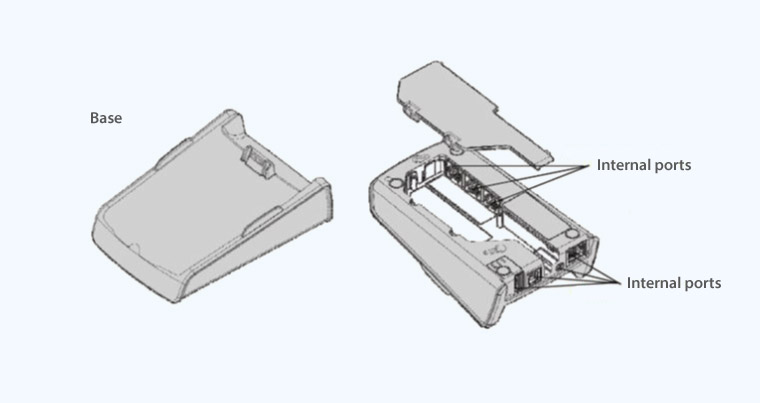
Base can work via different variants of communication: COM, Ethernet, Dial-up.
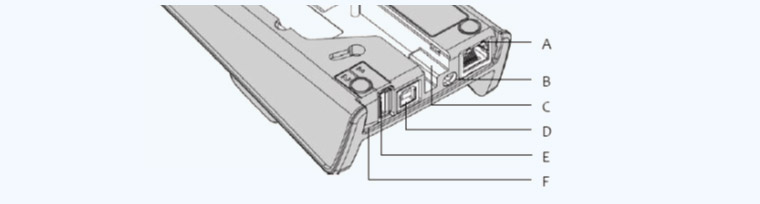
- А = Ethernet connector (optional)
- В = power supply socket
- С = «wires path»
- D = USB Slave connector only for CDC (optional)
- Е = USB Host1 connector (optional)
- F = USB Host1 connector (optional)
The iWL2XX terminal is located between the clamps of the base so that the terminal connects to a dock via contacts of the base.
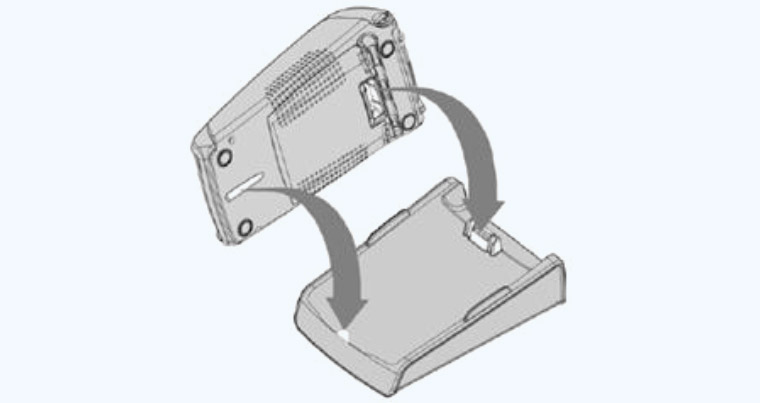
Initialization procedure must be performed before using in order to integrate Ingenico iWL2XX terminal with the base. After that, the terminal will be able to use Ethernet, COM and Dial-up, but only if it’s within the base’s range.
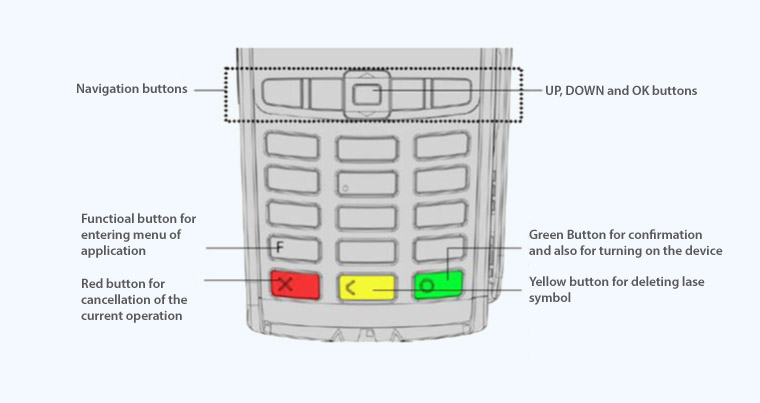
Base work is implemented only in the 8.X.X OS version or later. Base can’t be used in the old 7.X.X OS version.
Initialization of the base
Step 1.
Remove terminal from the base, turn it on and wait for it to download.

Step 2.
Enter Telium manager. Press F for it.

Step 3.
Then sequentially choose Initialization -> Hardware -> Cradle Setup -> Association -> New Base. The message Put on cradle will be displayed on the screen.
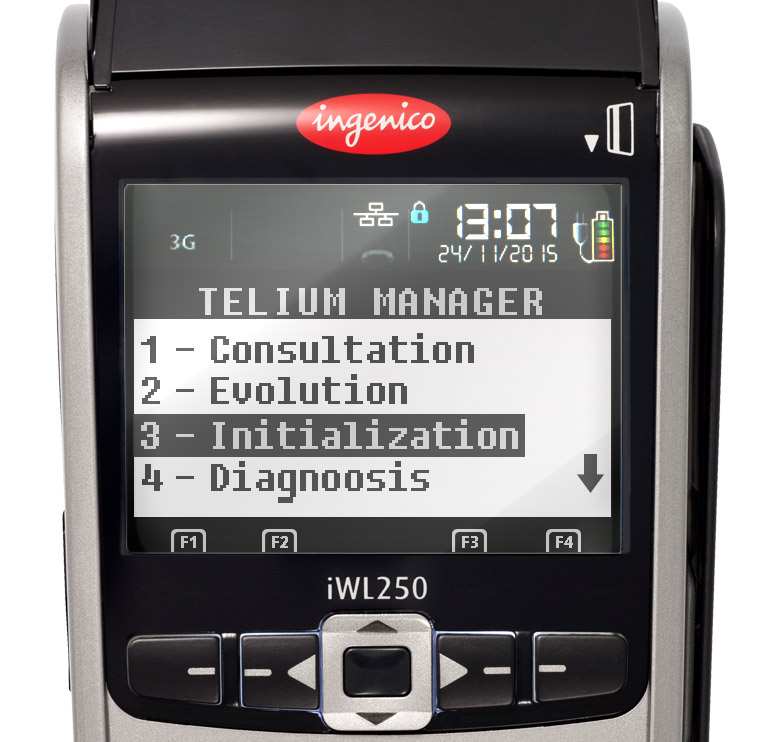

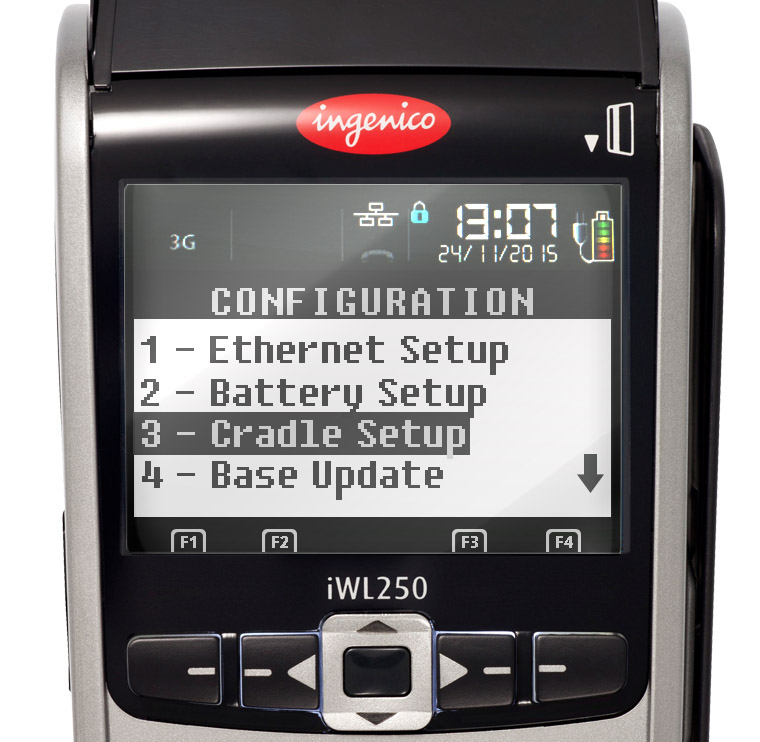
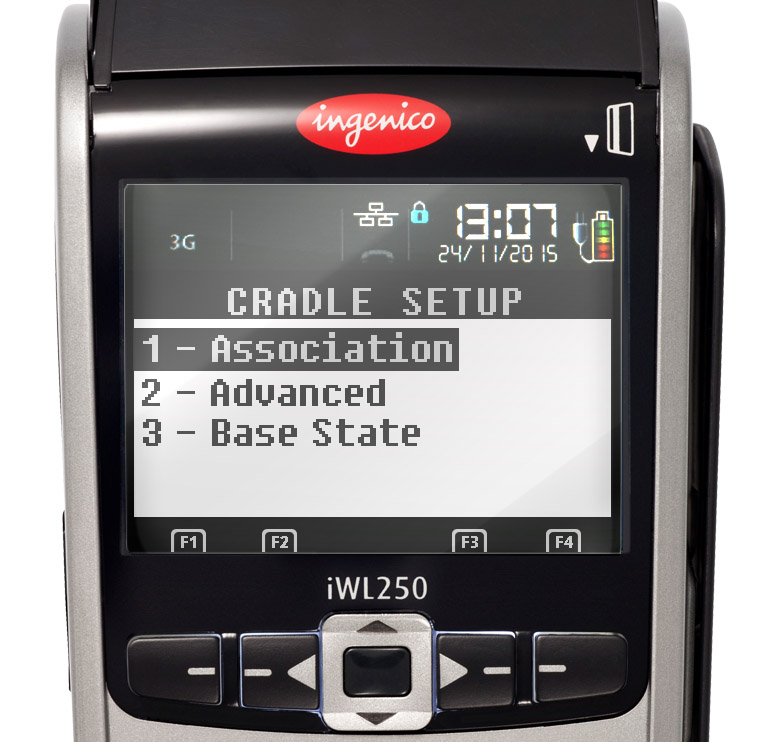
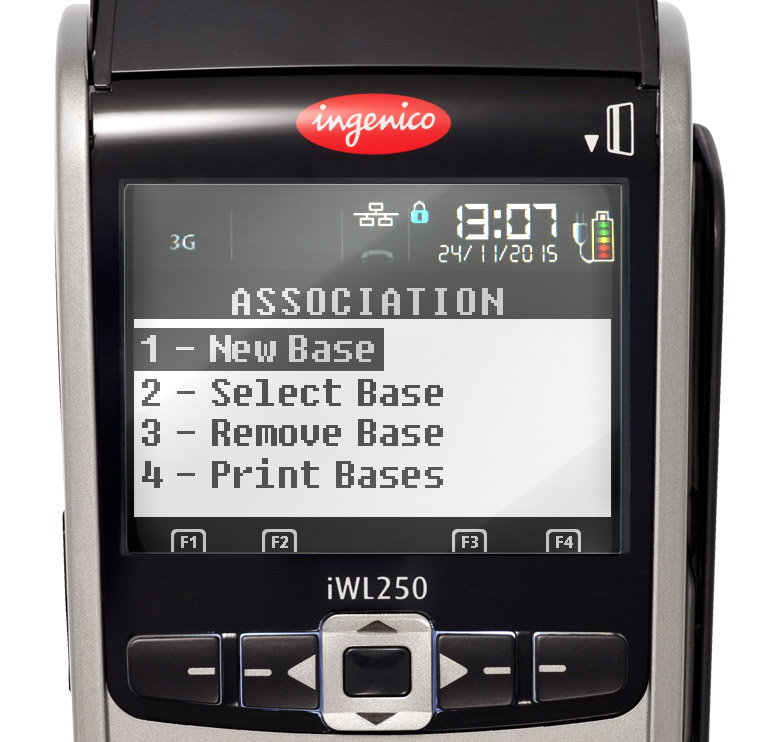

Step 4.
Return the terminal to the base, the screen will display Association successful.

Step 5.
Respond to Base Update question by pressing red button.

Step 6.
Press red button couple of times until you will be transferred to Telium manager menu. In the upper right corner, the Bluetooth signal level will be displayed.
If signal level will not appear, reload terminal, switch base and repeat procedure from point number 1.
You can use connection scripts for COM ports, Dial-up modem, Ethernet similar to stationary terminals ICT2xx after initialization.
Settings verification
Telium manager -> Initialization -> Hardware -> Cradle Setup -> Select Base -> make sure that the required database number is in the list, select the required database by number and press the Green button to confirm the selection.