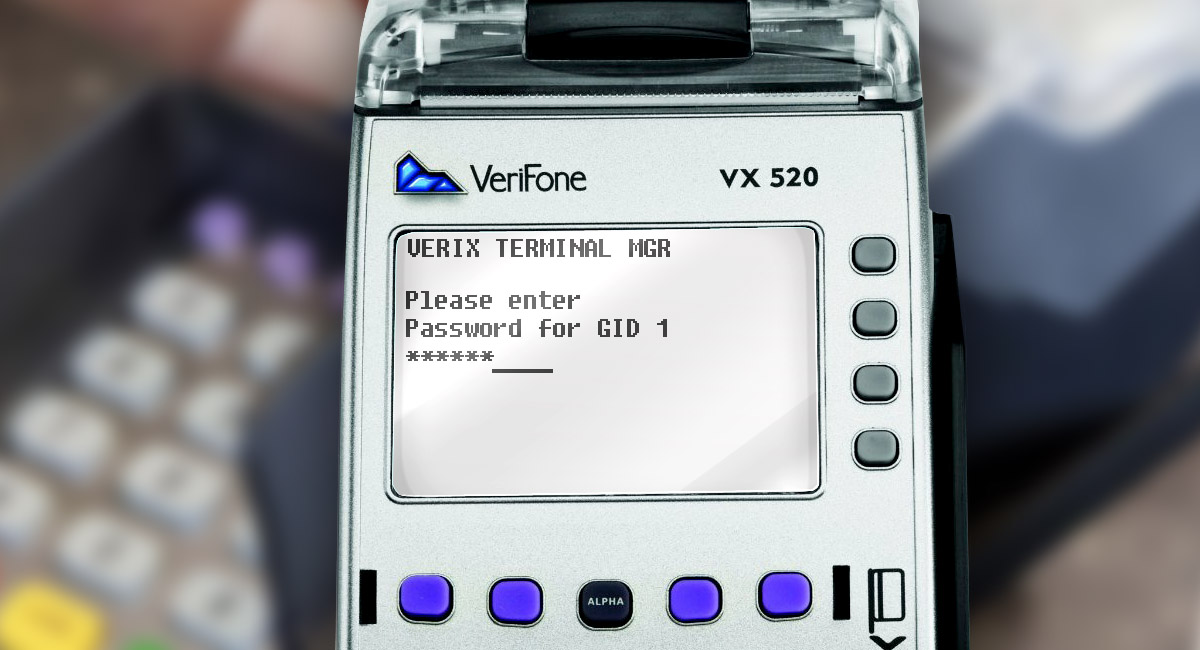Sometimes users of payment terminals complain that their terminal is printing pale cheques. This problem can be of several reasons. For example, there may be a problem with the thermal printer of the terminal. This problem may pop out after updating of the terminal’s OS, or after replacing the receipt tape with an inferior quality tape.
If the first case will not be resolved quickly, the second and third ones are also worthwhile to be sorted out a little bit more
Both cases can be resolved by the help of parameter *DARK in the CONFIG.SYS file, which indicates what power the thermal printer should use.
Step 1.
Take you terminal and open service menu: simultaneously press F2 and F4 or Green button and number 7.
Enter the service menu’s password.
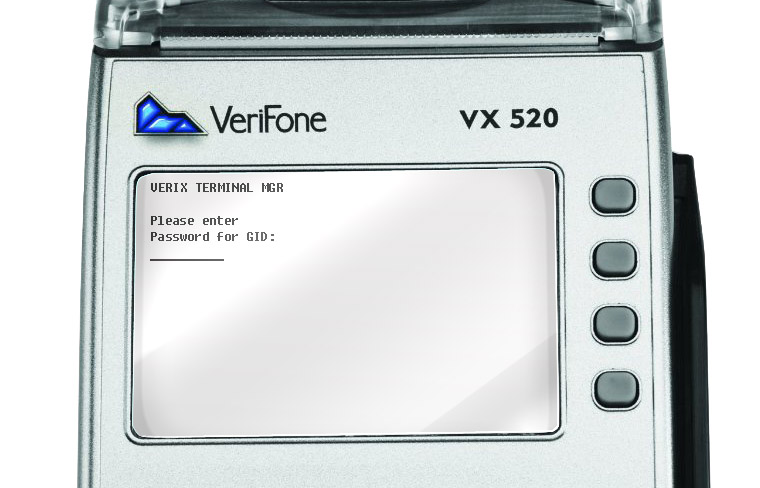
Step 2.
Choose 2>Edit Parameters in the menu
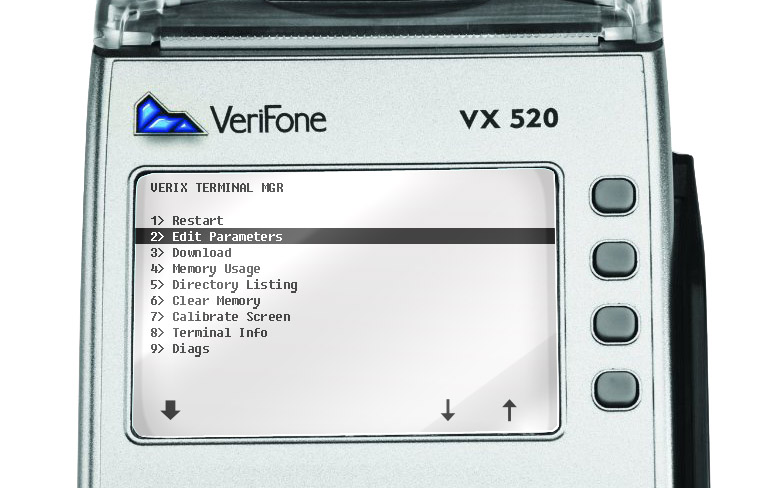
Step 3.
Now we are in the VTM SELECT GROUP menu. We see inscription Group ID:_1. Confirm and press Green button.
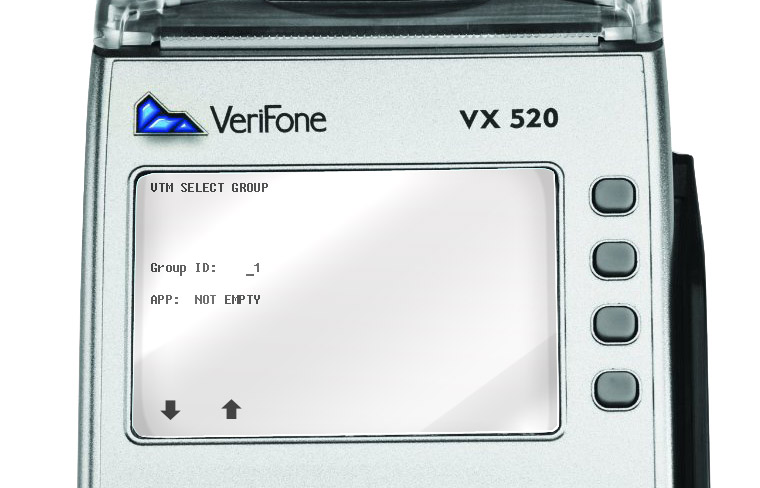
Step 4.
Enter the service menu’s password again.
Inscription appears File: CONFIG.SYS.
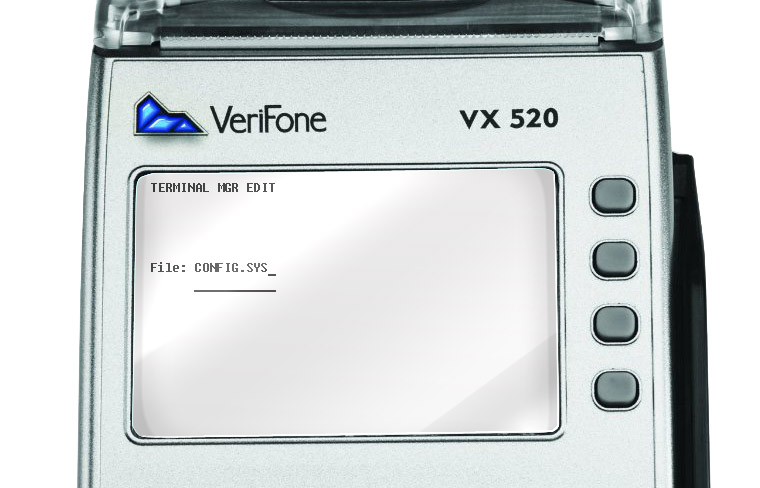
Confirm and press green button.
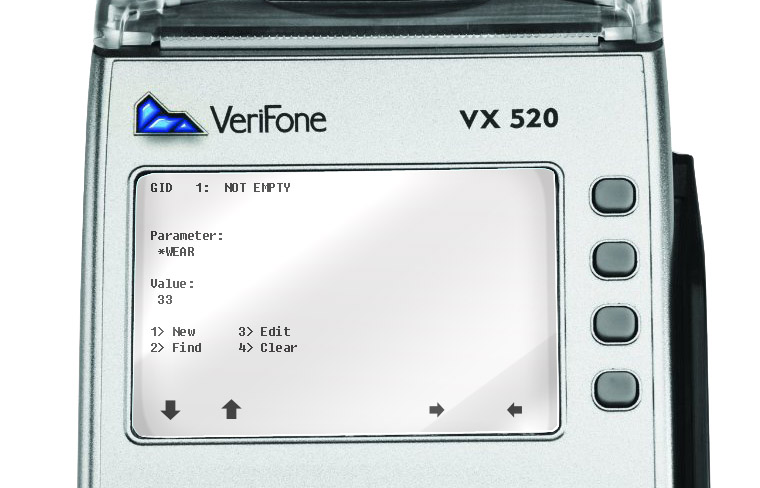
Step 5.
Choose parameter *DARK using Up and Down buttons.
If following parameter is absent, add it manually.
Choose 1>New for it. We will be invited to enter parameter’s name.

Enter: *DARK.
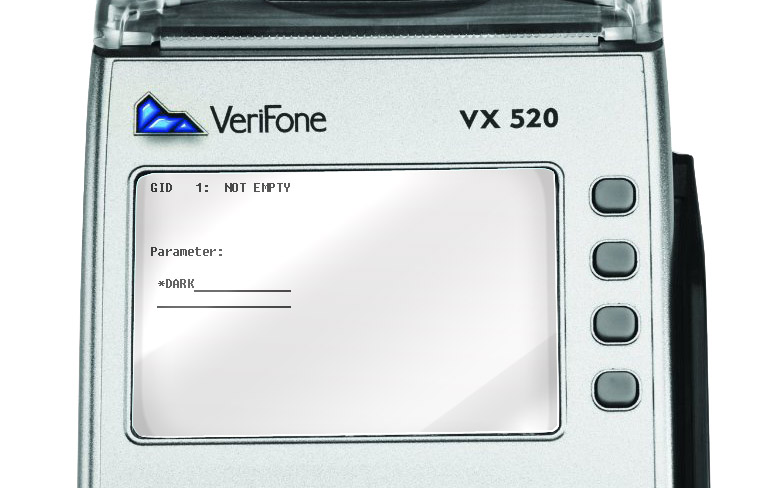
Step 6.
Press Green button and enter Value from 2 to 9, where 2 is the palest print and 9 is the brightest. Usually Value 5 or 6 is enough.
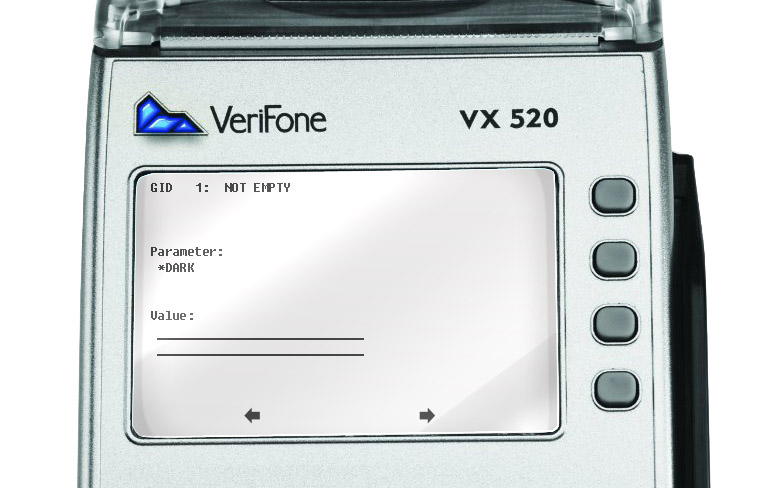
Confirm by pressing Green button. Now we have parameter *DARK
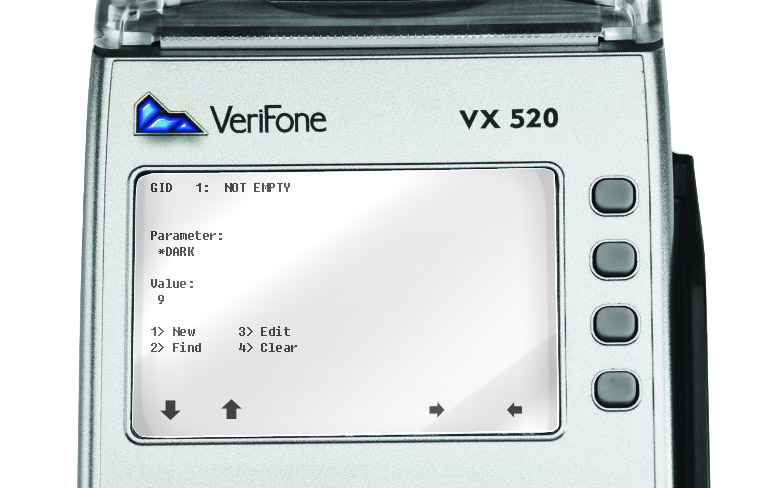
Step 7.
Then restart terminal and perform any operation with a cheque printing in order to make sure that the print brightness has changed.